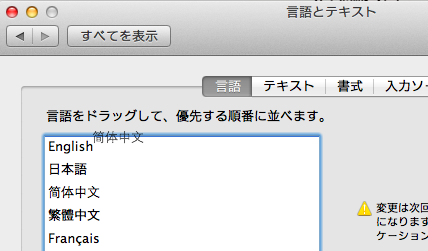Have you ever been computer illiterate?
Friday, 31 August 2012
If you’re like most hackers, you’ve spent so much time on the computer that the jargon and lingo have become natural. You instinctively know where the OK and Cancel buttons are, and get upset when they’re switched around for no apparent reason. You scan dialog boxes and make the right decision in a second, because who hasn’t seen “Do you want to set Firefox as your default browser?” a million times?
We are perplexed when users click through confirmation windows without a second thought. We sigh when someone doesn’t know where to find their terminal emulator. We become frustrated when people complain about poor performance but can’t even tell us whether they’ve maxed out their RAM and have swapping.
Look at these words! We’ve churned out so many abbreviations and neologisms that other developers can’t even understand us! But what about our users? What if they’re not computer professionals with 10+ years of Internet experience? What if they don’t know what we’re talking about? Or what if they’re using your product in something other than their native language? Why aren’t our users like us?
Try this. Switch your software into a language that you don’t know very well. If you took Spanish throughout high school or a couple years’ German in college, switch your computer to that. It’s very easy to do in OS X and iOS, and almost as easy on Ubuntu. Google products can be switched by adding the “hl” param to most Google URLs. For example, “hl=ja” switches the page to Japanese.
It’s a completely different experience.
Don’t just switch back after a day. Force yourself to use your computer in another language. After all, there are millions of people who simply can’t switch their computer to their native language. Use your now-alien computer, and you’ll find your habits changing.
Your eyes don’t immediately zero in on the correct list item any more. You avoid using the menu bar until you know you have to, and when you do, you’re still guided by a spatial-positional “feel” of where things are. And if it’s a rare need, like changing your accessibility settings, you sit there and slowly read each menu item until one of them vaguely sounds like what you’re looking for.
And it’s not just an issue of knowing words. You might know the words, for some superficial meaning of the word “know”, but when ordinary words are applied to computers, it often takes mental processing to understand their new meaning.
When you click “Cancel” in a dialog box, what are you cancelling? Is it cancelling in the same sense that you would cancel a reservation or a plane ticket? (We are all guilty of genericizing “OK” and “Cancel” as the default dialog-box buttons.) When I see “Ventana”, I think of a big hole in my wall filled with a glass panel. I can’t help it—that’s the meaning I learned—and it takes a second or so to recognize that that’s where I should go to find a list of my terminal instances. And when I first saw “??”, which could be defined as “end extremity”, it was only by recognizing its icon that I knew it meant “terminal”.
Why would expect people to know that “terminal” means that little window with monospace text and funny symbols? We don’t even think to ourselves that historic terminals were the endpoints for mainframe communications.
So notice how your usage changes in an unfamiliar environment. You’re afraid of clicking words you don’t understand, because it might be even harder to undo your changes (e.g. setting your keyboard to “???”). When you don’t know how to get the functionality you need, you’d rather work around the problem or Google for the answer, because you can’t skim long drop-down menus very quickly. And textual documentation is useless, because the time and energy it takes to decipher the documentation is more than you’re willing to spend on your problem anyways.
Suddenly, customizing your computer becomes a chore, made worse by the nagging uncertainty of being able to remember how to reset those options. You notice subtle differences in localization between vendors as well—why is it that you some times ?? and other times ?? to send the selection to your system clipboard? You tend to stick to applications you’re familiar with, because you’d much rather get things done than spend so much time figuring out a new interface. You can feel your textual comprehension speed drop by a factor compared to what you’re used to.
And when you’re not sure, you rely on visual cues to confirm your guesses. The System Preferences icon to change your language back might be “???????”, but it looks especially promising because it has a wavy UN flag as its icon. (A globe or a couple characters from different character systems would be great too.) The default options in dialog boxes, along with their positions, become important too, because you don’t feel like reading the actual message, and you’re likely to pick the rightmost or highlighted option anyways.
You like things with fewer options, because it takes less time to read them all, and it means fewer chances to mess something weird up. Visual layouts help with understanding things, because you can draw analogies to what you know. And it’s not always obvious which things are action widgets that you can click on, especially if they’re not styled like a button (I’m looking at you, Android).
So go ahead, change your system language and use it for a month. You might be surprised at what you’ve taken for granted.